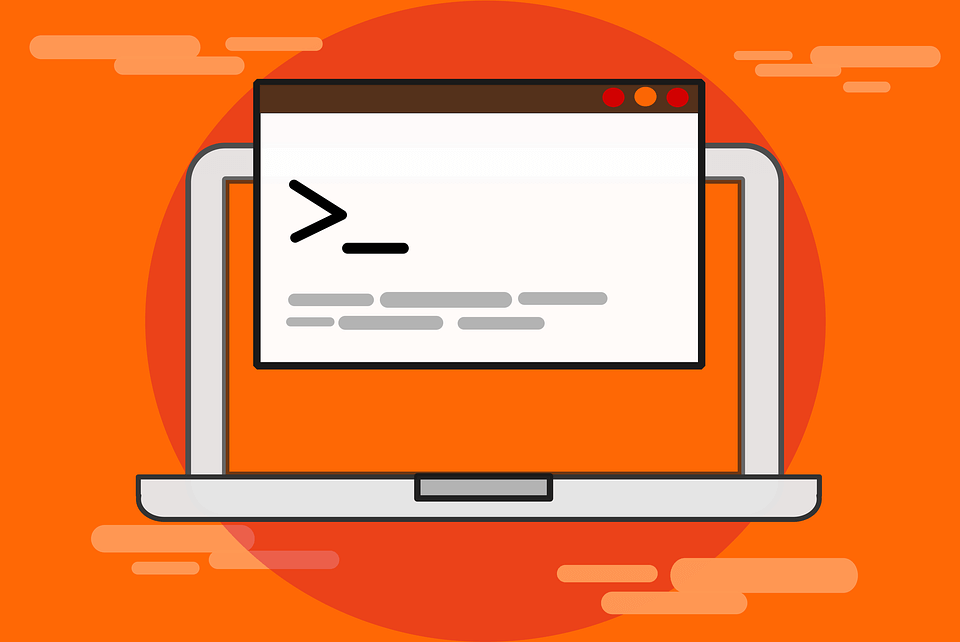If you have yet to try the developing Budgie desktop, the latest release of Ubuntu Budgie is a perfect opportunity to experience a classy and user-friendly computing platform.
Budgie is one of the first home-grown Linux distros to release its latest version based on Ubuntu 18.04. The independent developer announced Ubuntu Budgie 18.04 last week, coinciding with Canonical’s release of Ubuntu 18.04 LTS.
Canonical also offers a Budgie desktop option in Ubuntu Linux. However, the two Ubuntu-branded distros are not the same thing.
Ubuntu Budgie is maintained by a UK-based developer community. Formerly Budgie Remix, the Ubuntu Budgie distro is a desktop Linux distribution featuring the simple Budgie desktop. Ubuntu Budgie is not from Canonical.
The Solus community originally developed Budgie from scratch and tightly integrated the desktop user interface with the GNOME stack. Solus also offers the GNOME and MATE desktops. Ubuntu Budgie only comes in one flavor.
Ubuntu Budgie 18.04 is the community’s first Long Term Support release good for three years instead of the nine-month release cycle. This new release comes with numerous new features, fixes and optimizations.
The improvements include more customization options via Budgie Welcome, more available Budgie applets, dynamic workspaces, hot-corners and Window shuffler, plus a new GTK+ theme called “Pocillo.” You also get new applets as standard in the panel or available to be added via Budgie Settings.
Ubuntu Budgie Welcome Screen
Ubuntu Budgie’s expanded Welcome Screen makes it very easy for new users to find what they need to get up to speed quickly.
Showing Progress
I have used the Budgie desktop with several Linux distros on and off
over the last few years for a change of pace on a few of my secondary
work machines. At first, I found Budgie to be a bit limited in what it
offered.
However, with each new major upgrade, Budgie became more useful and flexible. It has now progressed to the point that it does not sacrifice performance in favor of simple design.
Ubuntu Budgie desktop settings
Budgie desktop settings are easy to apply and provide an expanded set of options.
I am particularly pleased with the latest release of Ubuntu Budgie. This
distro’s implementation of the Budgie desktop has shown substantial
growth in features and usability.
The developers are dedicated to mastering the user experience with just this desktop environment. That attention to detail has paid off.
Distro at a Glance
Ubuntu Budgie comes with a choice of three stable releases. Besides the
latest 18.04 LTS edition, you can install version 17.10.1 and the
16.04.4 edition.
The latest edition (18.04) has Long Term Support until Apr 2021. The previous edition, 17.10.1, is a standard stable release and follows the Ubuntu support cadence for three more months. The oldest available edition, 16.04.4, will receive community support only until the end of this July.
Ubuntu Budgie is available in 64-bit and 32-bit versions. Given the short support period remaining on the other two choices, go with the latest edition to get the best experience with the Budgie desktop.
The 64-bit latest edition works well with computers running 4 GB or more of RAM on both Intel and AMD processors. It also works on modern Intel-based Apple Macs. If your hardware has UEFI support, be sure to boot in CSM mode. In other words, turn off Secure Boot in the BIOS settings.
Minimum system requirements invite a wide range of legacy computers to the Linux party, including the following:
Pentium Dual Core 1.6 Ghz
2 GB of RAM
16 GB disk storage
For better performance, your hardware should match these recommendations:
Pentium i3
4 GB of RAM
80 GB disk storage
What’s Inside
Out of the box, Ubuntu Budgie provides a complete set of applications
for your daily basic computing tasks. The software center makes adding
or removing applications quick and simple.
If you are inclined to be a software purist, you can spare yourself the manual labor by choosing the minimal installation option. It will give you a stripped-down install with just the Chromium Web browser and a few key utilities to get started.
You can elect to install third-party software for graphics and WiFi hardware components, along with MP3 and other media. You also can choose to download updates while installing the operating system.
If you bypass the minimal installation, you will get the latest version of the LibreOffice suite. Thanks to some tightly knit cooperation with Canonical, the installation process also bundles some useful Ubuntu-based applications:
spice-vdagent to improve performance in VMs such as GNOME Boxes and QEMU GNOME 3.28 applications;
Nautilus 3.26 to ensure desktop icons support is maintained throughout the LTS period;
Linux Kernel 4.15 to give you many fixes throughout the Ubuntu stack.
Advertisement
Working With Budgie
Budgie is designed for the computing experiences of modern users. Its
display presents users with a simple and elegant design. It has a plain
and clean style and is easy to use.
The Budgie desktop is not a fork of any other desktop project. Its designers planned for an easy integration into other distros, and it is an open source project in its own right.
Many of the limitations in earlier iterations of the Budgie desktop have been removed. Of course, those limitations were a tradeoff to simplify the user experience.
Budgie has an uncluttered design with little software bloat. To keep things simple and elegant, you still can not fully alter Budgie’s look and feel.
For instance, the desktop view remains uncluttered partly because you can not stick application icons anywhere. Another annoying feature of sorts is the inability to fully resize application windows.
One of my standard screenshot settings for distro reviews is to arrange a collection of interesting system tools or other running applications on the desktop. I still can not do that for the Budgie desktop. It is nearly impossible to squeeze in two reduced windows, especially if I combine the view with opened menu panels.
I still miss the ability to use favorite keyboard shortcuts, but I am much happier with the improved features for navigating among virtual workspaces.
So, there is a balance of good and not-so-good. Notice that I have not described these remaining limitations as bad things. Budgie just requires adjusting my workflow slightly.
Lay of the Land
Parts of the screen layout resemble GNOME 3. A quick launch dock, called
a “Plank,” hangs on the left vertical edge of the screen. You easily
can pin application launchers there or remove them.
A panel bar sits across the top of the screen. It has a few nifty icons to drop down handy things like QuickNote, Night Light, and some standard system icons typical for most Linux distros. You easily can add applets to the panel.
Ubuntu Budgie desktop settings
Ubuntu Budgie’s screen design includes a simple applications menu and functional top panel bar.
Ubuntu Budgie’s main menu drops down from the top left. The menu is just
as simple and uncluttered as the rest of the user interface.
Right-clicking on the desktop opens a limited menu with the ability to create a new folder, change background, open terminal window and organize icons.
The application menu has no cascading views. It is a two-column design.
The left column lists the application categories. The right column lists the individual apps in that category. A search window at the top of the two columns makes it easy to quickly locate any installed program.
Ravin’ Design
At the heart of the Budgie desktop is Raven — an applet, notification
and customization center. Combined with the system settings panel, it is
the key to controlling the user experience through easy customizations.
To access Raven, use the super key + N key combination. You also can click on the Raven icon on the top panel bar. It slides out from the right screen edge much like the GNOME 3 virtual desktop display.
Within the Raven applet, click the Applets tab to access the controls for calendar, speaker and microphone. Click the Notifications tab to see unread system notifications.
Click the Setting gear wheel to open the Budgie settings panel. There you find two tabs: General and Panel.
Ubuntu Budgie strictly enforces the simplicity rule. Even the settings panel and the desktop right-click menu are neat and clean.
Bottom Line
The Budgie desktop lacks the glitz and glitter found in more seasoned desktop environments. Animation is nonexistent.
However, this latest release makes good on Ubuntu Budgie’s promise to provide simplicity and elegance along with functionality. It goes further down the development pathway to improve on the simplicity to make Budgie a solid desktop choice.
Want to Suggest a Review?
Is there a Linux software application or distro you’d like to suggest for review? Something you love or would like to get to know?
Please email your ideas to me, and I’ll consider them for a future Linux Picks and Pans column.
And use the Reader Comments feature below to provide your input!